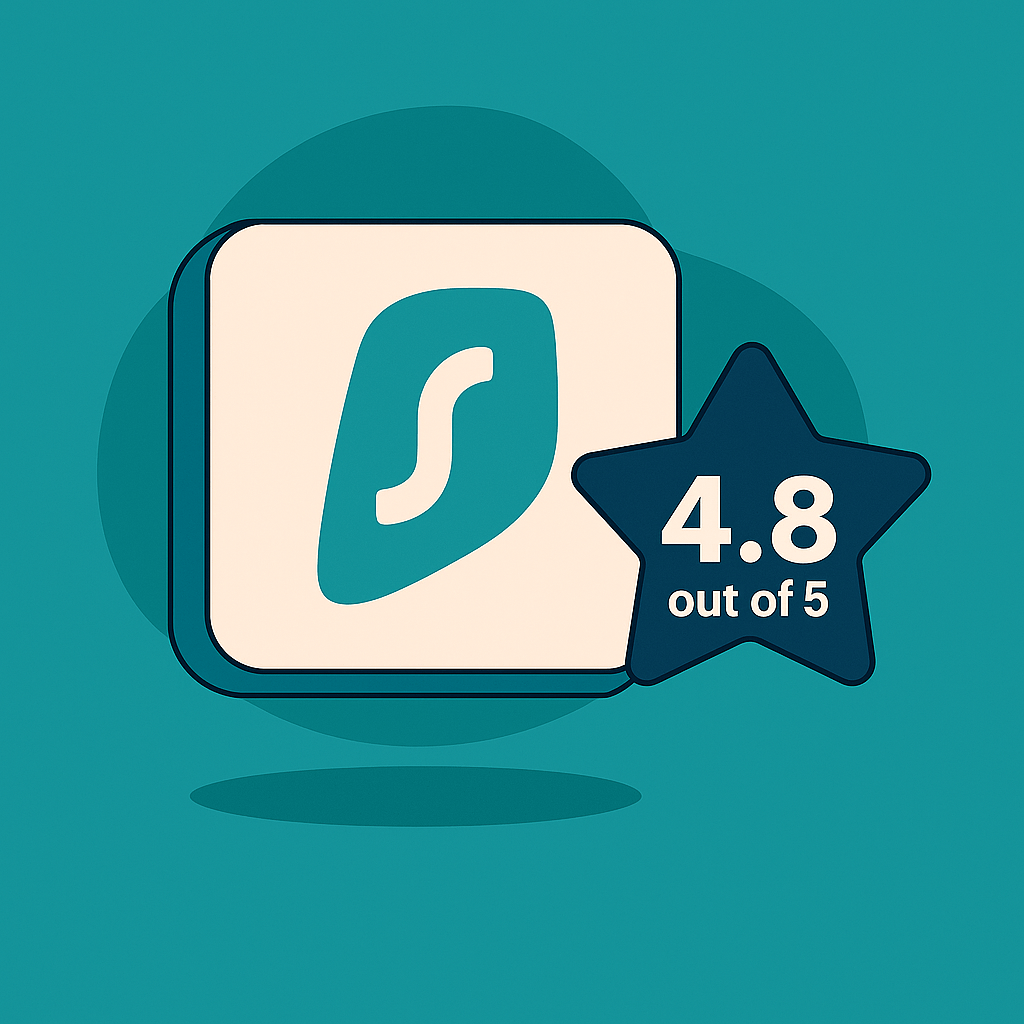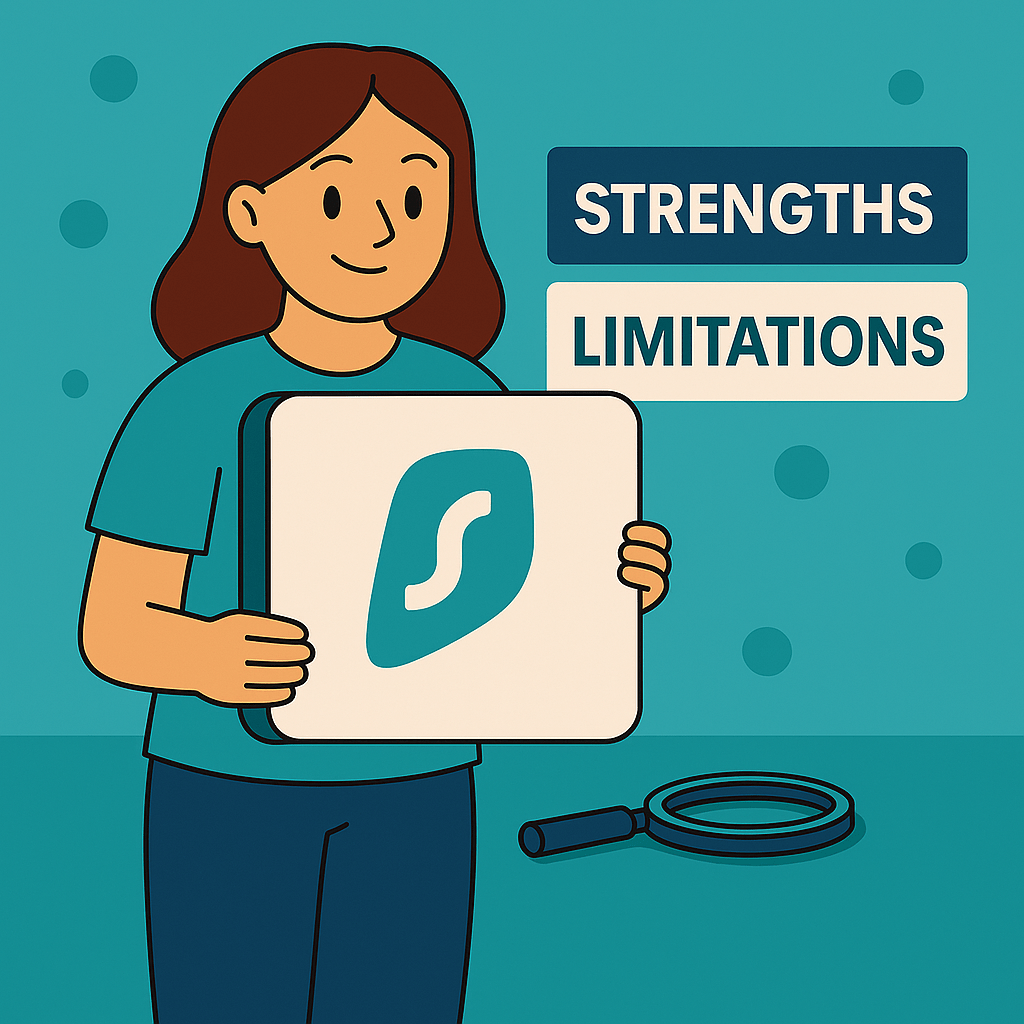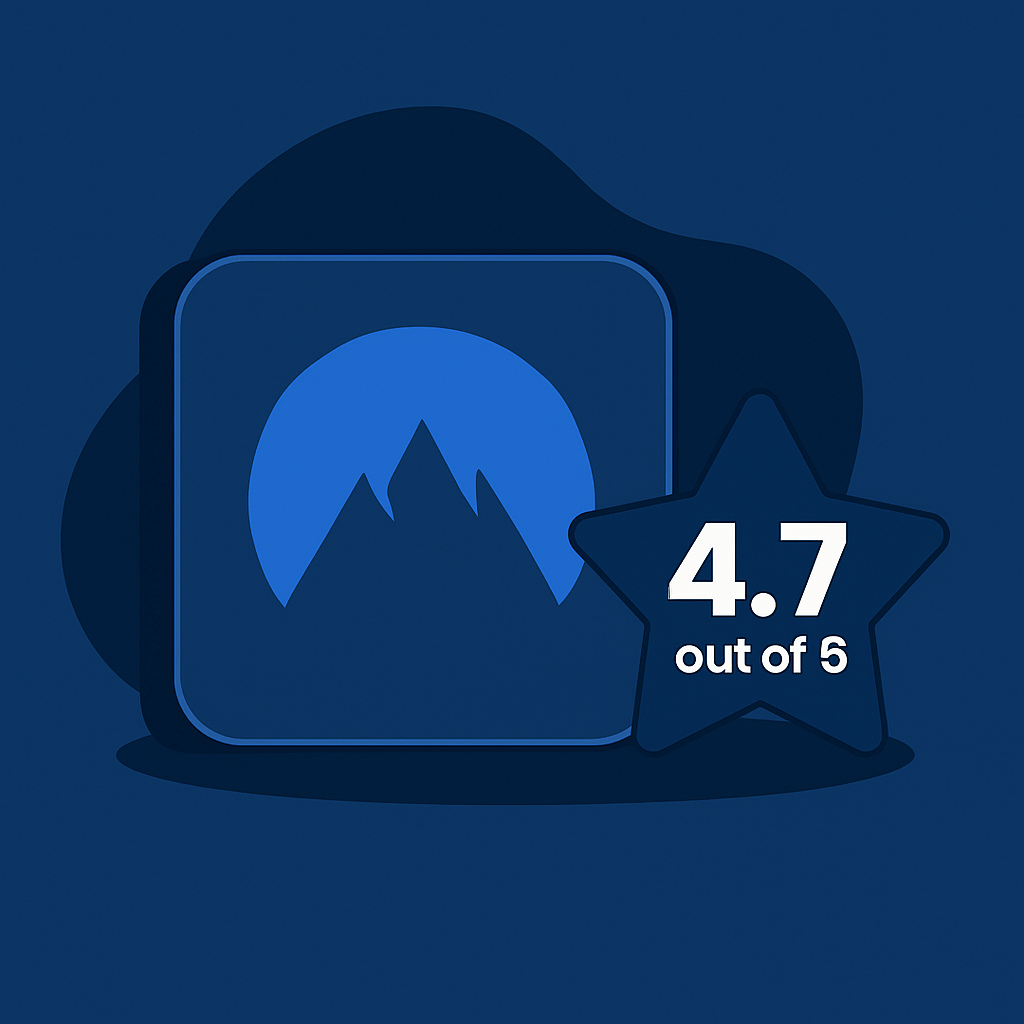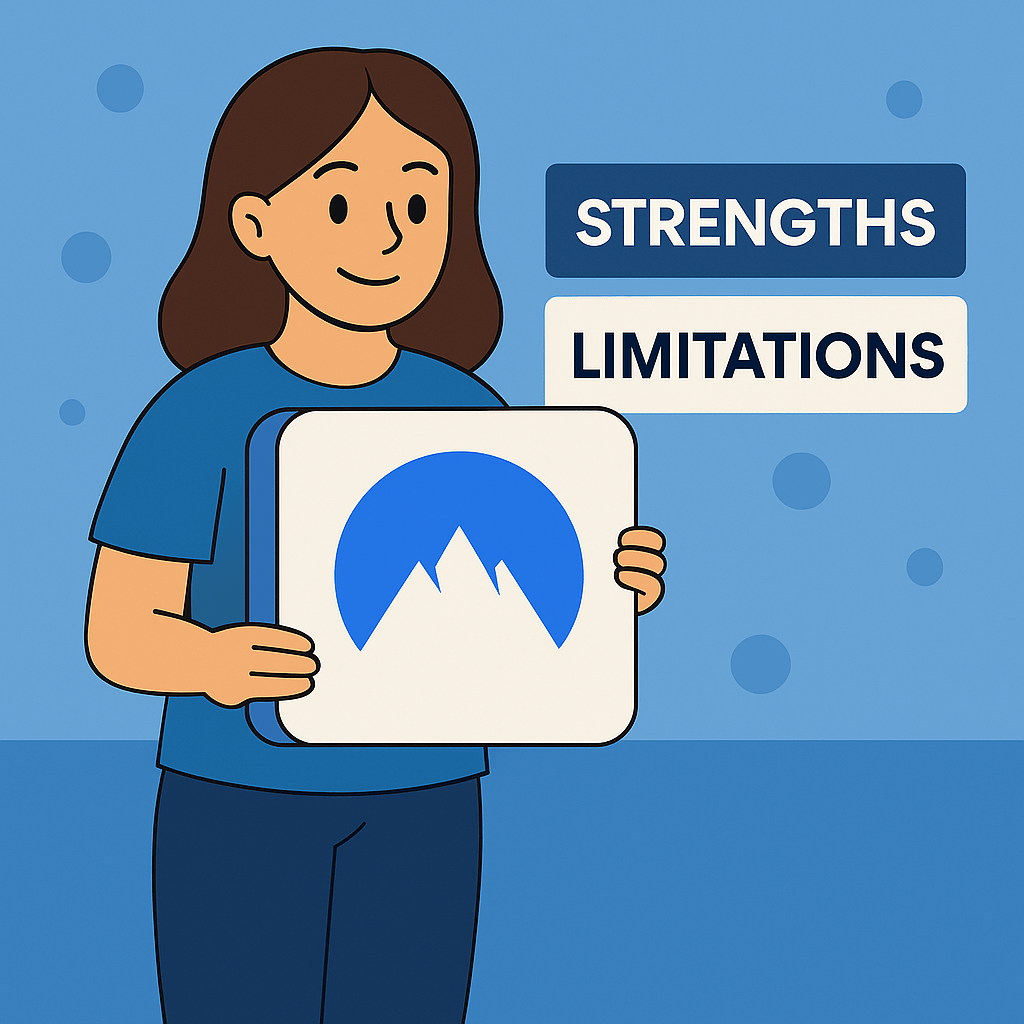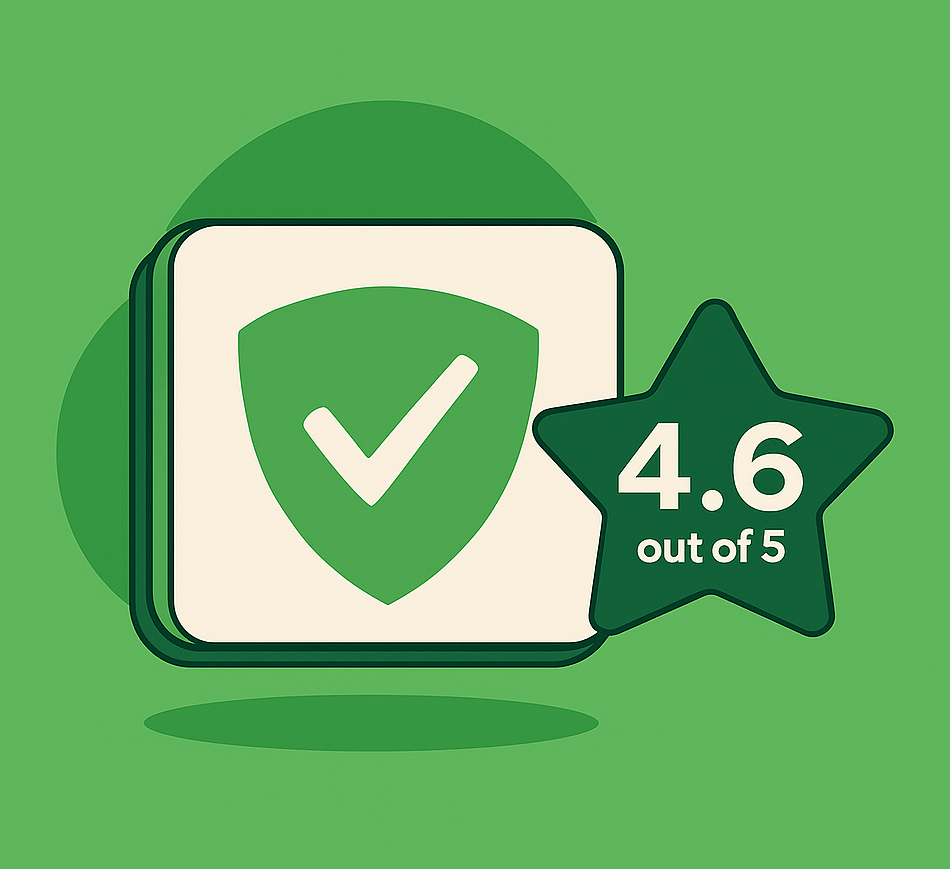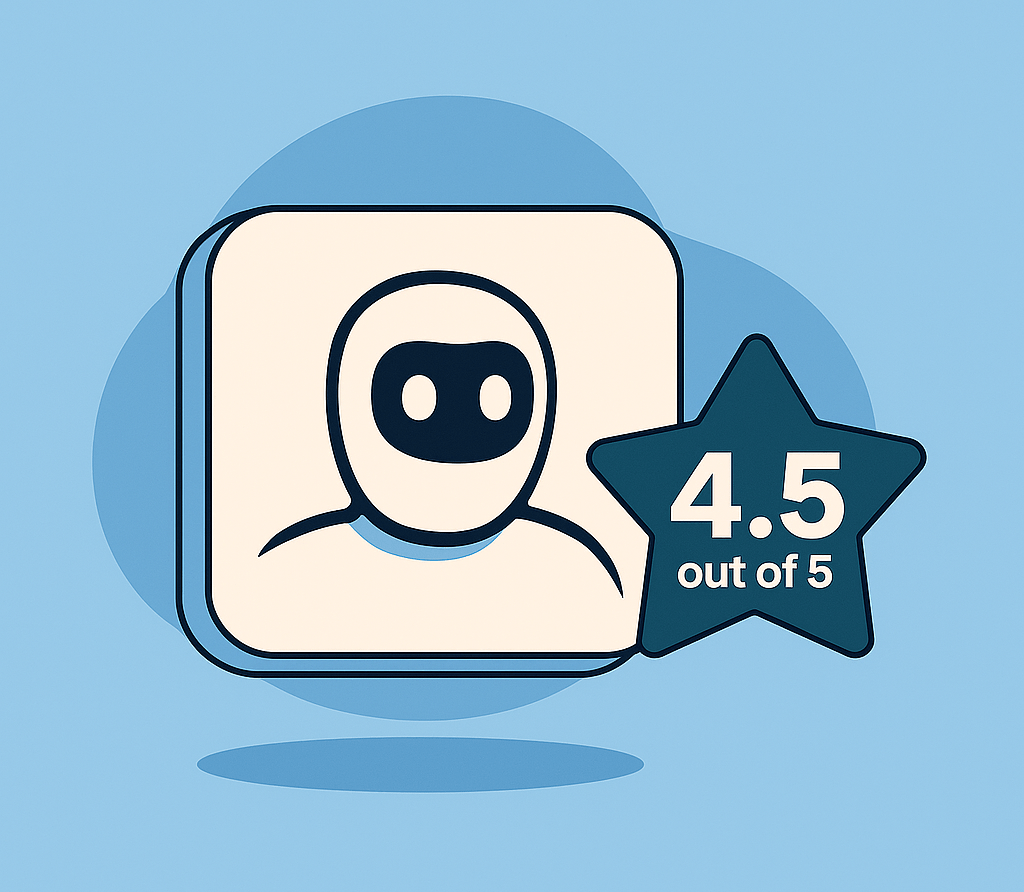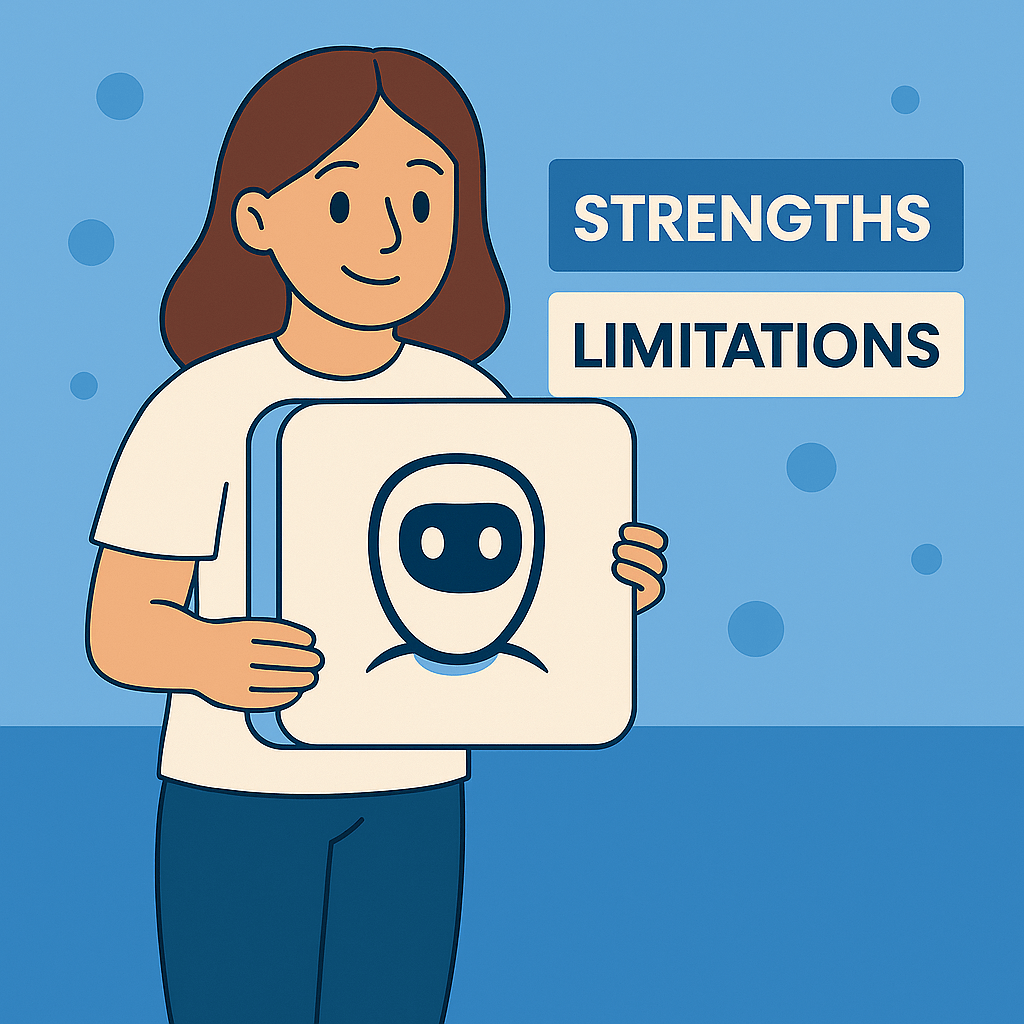Rating: 4.9 / 5 – A robust ad-blocking solution that enhances browsing speed and privacy across multiple platforms.
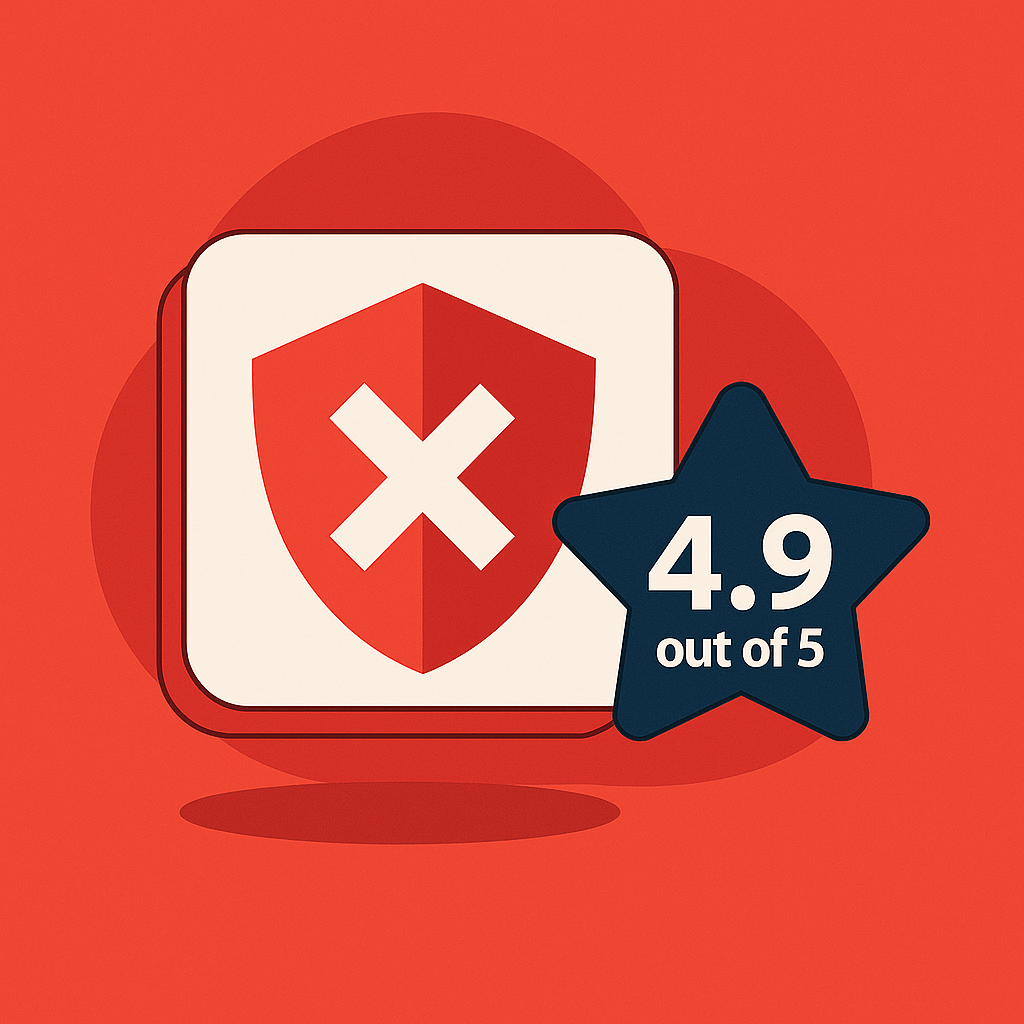
Total Adblock offers comprehensive ad and tracker blocking, effectively eliminating intrusive ads, pop-ups, and malicious scripts. Its integration with TotalAV provides an added layer of security, making it a valuable tool for users seeking a cleaner and safer online experience.
Who it’s for:
- Users frustrated with intrusive ads and trackers.
- Individuals seeking enhanced online privacy and security.
- Those looking for a user-friendly ad-blocking solution compatible with various devices.
What to know:
- Advanced features like YouTube ad blocking and cookie pop-up suppression require a premium subscription.
- Limited customization options compared to some standalone ad blockers.
Bottom line:
Total Adblock delivers on its promise of a cleaner, faster, and more private browsing experience. While the free version offers basic protection, the premium plan unlocks its full potential, making it a worthwhile investment for those serious about online privacy, which is why it ranks #1 in our Best Ad Blockers of 2025 guide.
What Is Total Adblock & Why Should You Care?
Total Adblock is a cross-platform ad and tracker blocker that eliminates banners, pop-ups, video ads, and data-harvesting scripts across desktop (Windows, Mac or other PCs) and mobile browsers. But what sets it apart is the unified focus on privacy-first performance, user control, and browsing speed, not just ad removal.
Behind the scenes, Total Adblock uses a hybrid filtering engine that combines:
- Static rule-based ad blocking – fast and effective against standard banners and pop-ups
- Tracker suppression – prevents data collection via third-party cookies and beacons
- Script-level filtering – blocks malware-laced ads and in-browser crypto miners
- Consent form suppression – hides cookie banners and GDPR prompts for smoother access
Total Adblock matters because modern browsing is cluttered with autoplay videos, tracking pixels, malicious ad scripts, and aggressive cookie gates. And with the lines between privacy, speed, and usability blurring, Total Adblock delivers clean pages and peace of mind by default.
Here’s what you get under the hood:
| Component | Tech Overview |
|---|---|
| Ad Blocker | Removes banners, pop-ups, video overlays, and sponsored content |
| Tracker Blocker | Blocks analytics scripts, fingerprinting attempts, and third-party cookies |
| Cookie Pop-up Blocker | Suppresses GDPR/cookie notices for a frictionless experience |
| Malicious Script Filter | Detects and blocks ad-related malware and cryptojacking attempts |
Whether you’re streaming, reading the news, or shopping online, Total Adblock keeps your web experience clean, private, and lightning-fast without any complicated setup.
Total Adblock: Strengths & Limitations
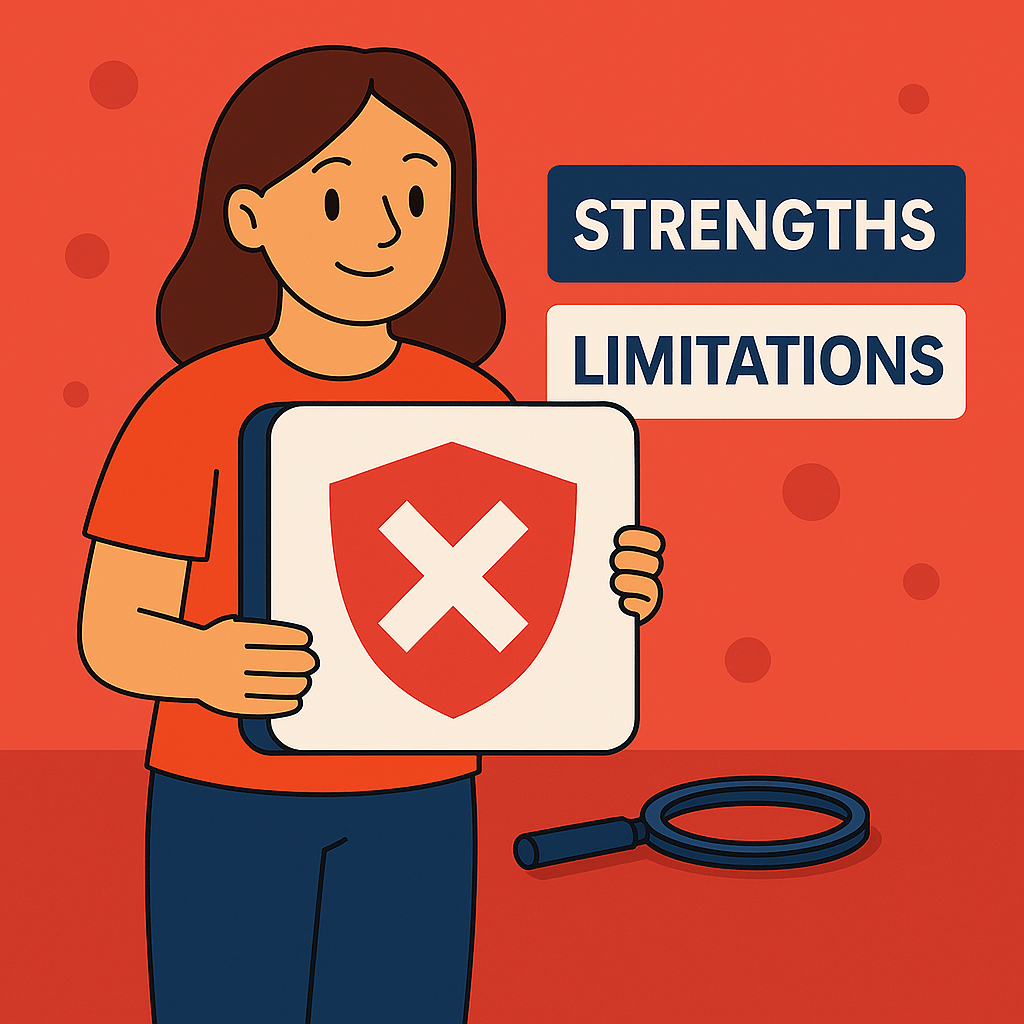
Before diving deeper into features, here’s a balanced view of what Total Adblock does well and where it could improve.
Strengths
- Comprehensive Ad Blocking
Effectively removes banners, pop-ups, autoplay video ads, and overlay interruptions across major sites and platforms. - Built-in Tracker Suppression
Blocks third-party tracking scripts, fingerprinting techniques, and cross-site cookies, helping preserve user privacy. - Cookie Consent & GDPR Blocking
Hides intrusive cookie prompts and consent walls to streamline access to content. - Lightweight & Cross-Platform
Runs efficiently across all major browsers (Chrome, Firefox, Edge, Safari) and mobile OS platforms with no system drag. - User-Friendly & Customizable
Offers clean whitelisting controls, preset filter lists, and easy on/off toggles; no tech skills required.
Limitations
- Limited Free Version
Most advanced features, including malware filtering and cookie suppression, require a paid subscription. - No Native App Firewall or Network Guard
Focuses entirely on browser-level blocking; does not include system-wide ad control or device-level protections. - Fewer Advanced Rules
Total Adblock offers less granular filter customization or scripting rules than other services. - Occasional Site Breakage
On rare occasions, aggressive blocking may affect the layout or function of certain content-heavy websites.
What You Get with Total Adblock
Ad Blocking (Web + Video)
Blocks banners, pop-ups, auto-play videos, and overlay ads across all major websites, including Facebook, YouTube, and news platforms.
YouTube Ad Blocking
Source: Reddit
Removes pre-roll, mid-roll, and display ads on YouTube, allowing for uninterrupted video playback.
Tracker Blocking
Stops third-party tracking scripts that monitor your behavior across sites, reducing invasive advertising and improving privacy.
Cookie Consent Blocker
Hides cookie pop-ups and GDPR banners that interrupt your browsing experience; no more constant clicking “Accept.”
Anti-Malware Script Protection
Prevents malicious ad scripts, cryptominers, and browser hijackers from loading, increasing security while browsing.
Whitelist/Allowlist Controls
Let you unblock ads on trusted websites with one click, great for supporting content creators you follow.
Custom Filter Lists
Advanced users can create or import filters tailored to very specific ad-blocking needs; ideal for niche sites and those seeking to tweak their privacy settings.
Cross-Platform Extensions
Available for Chrome, Firefox, Edge, and Safari; installs in seconds and works instantly.
Mobile App Integration
Total Adblock also integrates with the TotalAV mobile app, providing ad and tracker blocking on both iOS and Android devices.
Performance Boost
By removing heavy ad scripts and trackers, Total Adblock helps websites load faster and reduces overall bandwidth usage.
Total Adblock Installation & Ease of Use
Installing Total Adblock takes less than a minute, and no technical skills are required. Whether you’re using a desktop browser or mobile device, setup is fast, intuitive, and consistent across platforms.
Step 1: Visit the Total Adblock website and choose your plan. A limited free version is available, but key features like YouTube ad blocking and cookie pop-up suppression require the premium plan.
Step 2: Install the extension for your browser. Chrome, Firefox, Edge, or Safari are all supported.
Step 3: Log in with your account credentials and follow the brief on-screen tour.
Step 4: Enable features, such as YouTube ad blocking, cookie pop-up blocking, or advanced tracking protection.
Mobile Users (iOS Safari): On iPhones, you’ll need to enable Total Adblock in Settings > Safari > Extensions to activate content blocking. On Android, ad blocking is handled through the TotalAV app.
The interface is clean and simple, featuring toggles for all major functions and real-time statistics that display the number of ads, trackers, and cookie notices blocked. Whether you’re tech-savvy or not, Total Adblock is ready to go right out of the box.
How to Use Total Adblock Day-to-Day
Once installed, Total Adblock works automatically in the background, blocking ads, trackers, and pop-ups across the websites you visit. However, it also provides you with flexibility and control. Here’s how users typically interact with it day to day:
- Browse Without Interruptions: Ads, autoplay videos, banners, and cookie consent pop-ups are removed automatically across most websites, including YouTube and Facebook.
- Enable or Disable Features in One Click: Use the extension icon in your browser toolbar to quickly toggle YouTube ad blocking, tracker protection, and cookie pop-up blocking.
- Allow Ads on Trusted Sites: If you want to support a specific publisher or creator, click “Allow Ads” for that site with a single tap.
- Check Real-Time Stats: The extension dashboard shows the number of ads, trackers, and scripts blocked on each page and overall, providing helpful insights for gauging performance.
- Update Filters Automatically: Total Adblock keeps its blocklists up to date behind the scenes, so you’re always protected against the latest ad networks and malicious domains.
- Mobile Users (via TotalAV): On iOS and Android, ad blocking is managed from the TotalAV app. You can toggle protections, check stats, and whitelist apps or sites as needed.
Total Adblock is designed to be set-it-and-forget-it. Most users simply install it once, turn on their preferred features, and enjoy faster, cleaner browsing every day.
Total Adblock Pricing – What Do You Actually Pay?
| Plan | Devices | First-Year Price | Key Features |
| Free | 1 browser | $0/month | Basic ad blocking (excludes YouTube, cookie pop-ups, etc.) |
| Premium | Unlimited | $2.42/month* | Full ad & tracker blocking + YouTube + mobile + cookie removal |
All premium plans include:
- YouTube ad blocking (pre-roll, mid-roll, overlay)
- Cookie consent pop-up removal
- Ad blocking across Chrome, Firefox, Edge, and Safari
- Full tracker and script blocking
- Mobile support via TotalAV (iOS + Android)
- Whitelist and custom filter controls
- Unlimited devices (browser extensions + mobile)
What Users Are Saying About Total Adblock
On Trustpilot, Total Adblock boasts a strong 4.2 out of 5 rating, based on over 25,000 user reviews. Many users highlight how it instantly improves their browsing experience by removing intrusive ads, speeding up page loads, and blocking cookie banners that appear on nearly every site.
The YouTube ad blocker consistently receives praise for its reliable performance across devices, including mobile. Users also appreciate how easy it is to install and how little effort it takes to stay protected. For those who pair it with TotalAV, the combined mobile protection is a major bonus.
A few users mention occasional missed ads or needing to refresh pages for settings to take full effect. Still, most agree that Total Adblock delivers exactly what it promises: cleaner, faster, and more private browsing with minimal setup.
Final Verdict: Is Total Adblock Worth It?
Yes, especially if you’re tired of pop-ups, YouTube ads, cookie banners, and hidden trackers slowing you down. Total Adblock is a powerful, easy-to-use tool that does more than just hide ads. It actively enhances your browsing speed, security, and privacy across both desktop and mobile devices.
Its integration with TotalAV makes it one of the few ad blockers that effectively cover mobile users. While it requires a premium plan to unlock its full feature set, the performance is solid, the interface is beginner-friendly, and the protection is immediate.
If you want a cleaner, faster, and more private internet experience without having to tinker with settings, Total Adblock is a smart and affordable solution in 2025.
Frequently Asked Questions
1. Does Total Adblock block YouTube ads?
Yes. Total Adblock blocks pre-roll, mid-roll, and overlay ads on YouTube, even on mobile with the premium version.
2. Is Total Adblock free?
There is a free version, but it only blocks basic ads. Features such as YouTube ad blocking, mobile support, and cookie suppression are available only with a premium plan.
3. What browsers does Total Adblock support?
It works on Chrome, Firefox, Edge, and Safari. It also integrates with TotalAV for mobile protection on iOS and Android.
4. Does it block cookie pop-ups?
Yes. The premium version automatically hides most cookie consent pop-ups, so you don’t have to deal with constant interruptions.
5. Can I allow ads on specific sites on Total Adblock?
Absolutely. Total Adblock makes it easy to whitelist trusted sites or support them with one click.
6. Does Total Adblock block trackers and scripts?
Yes. It blocks third-party tracking scripts, ad servers, and even some malware delivery systems embedded in ads.
7. Is there a Total Adblock iOS extension?
No standalone iOS browser extension. Mobile ad blocking is managed through the TotalAV app.