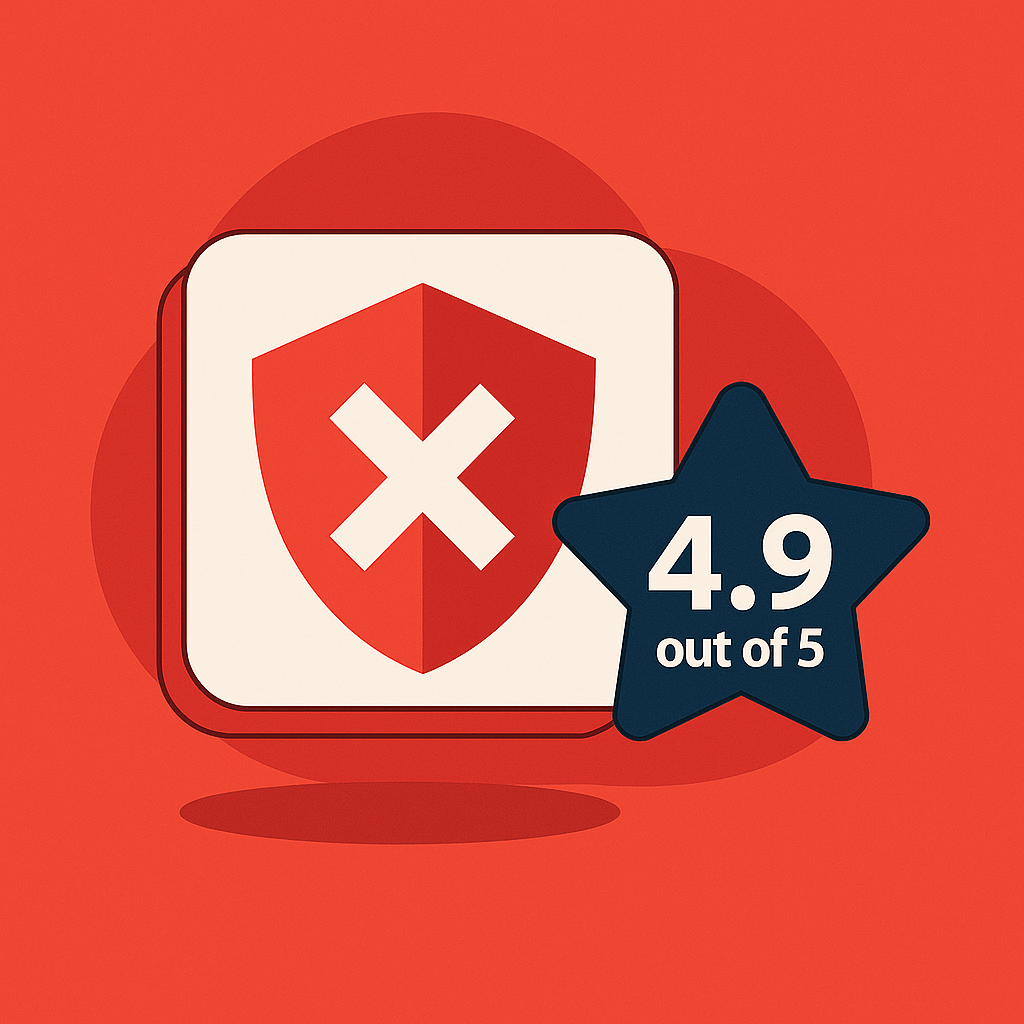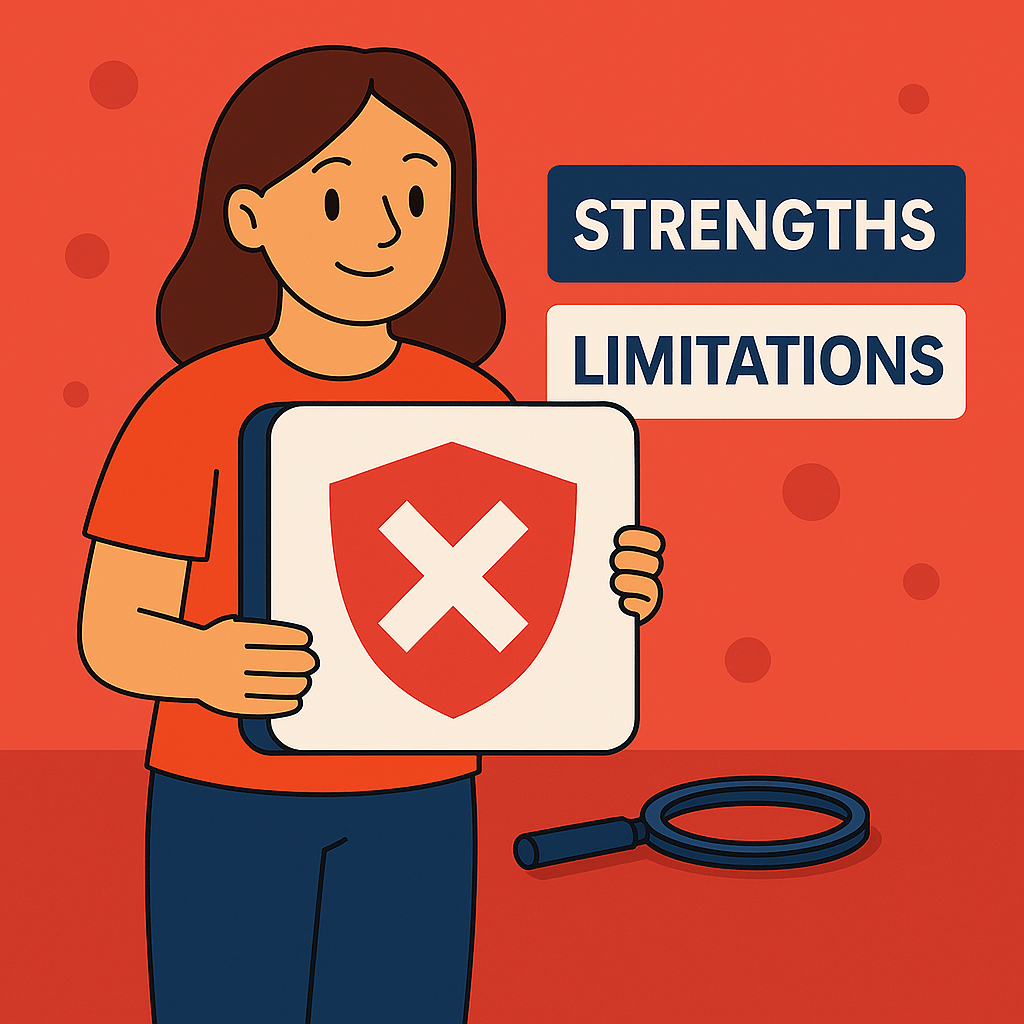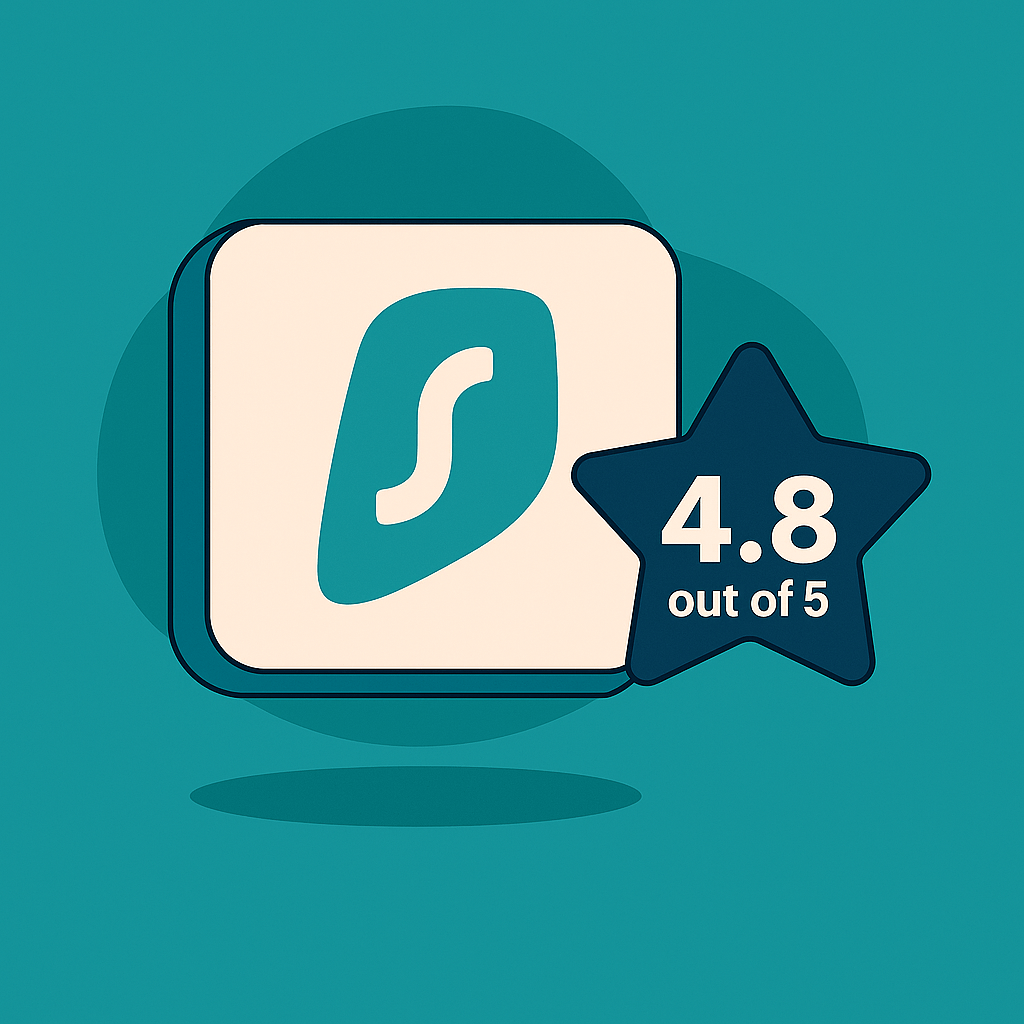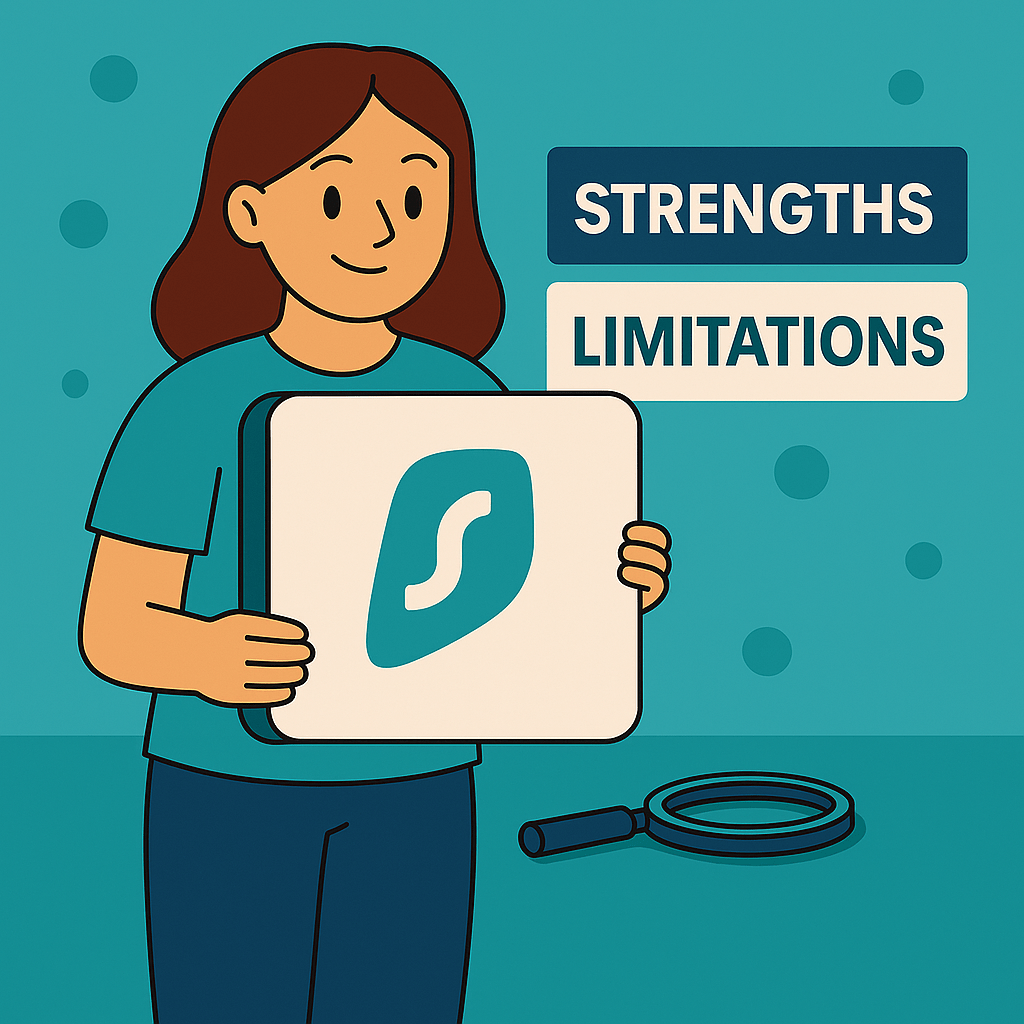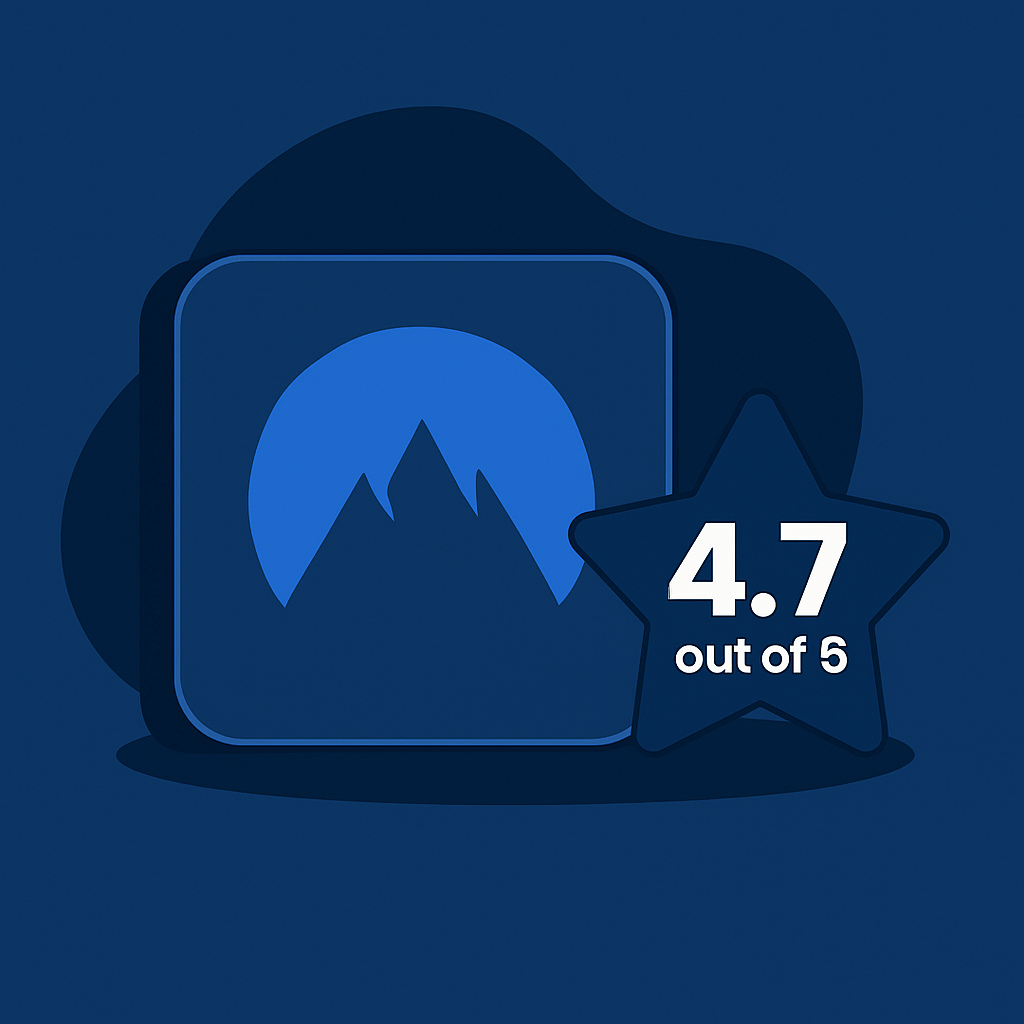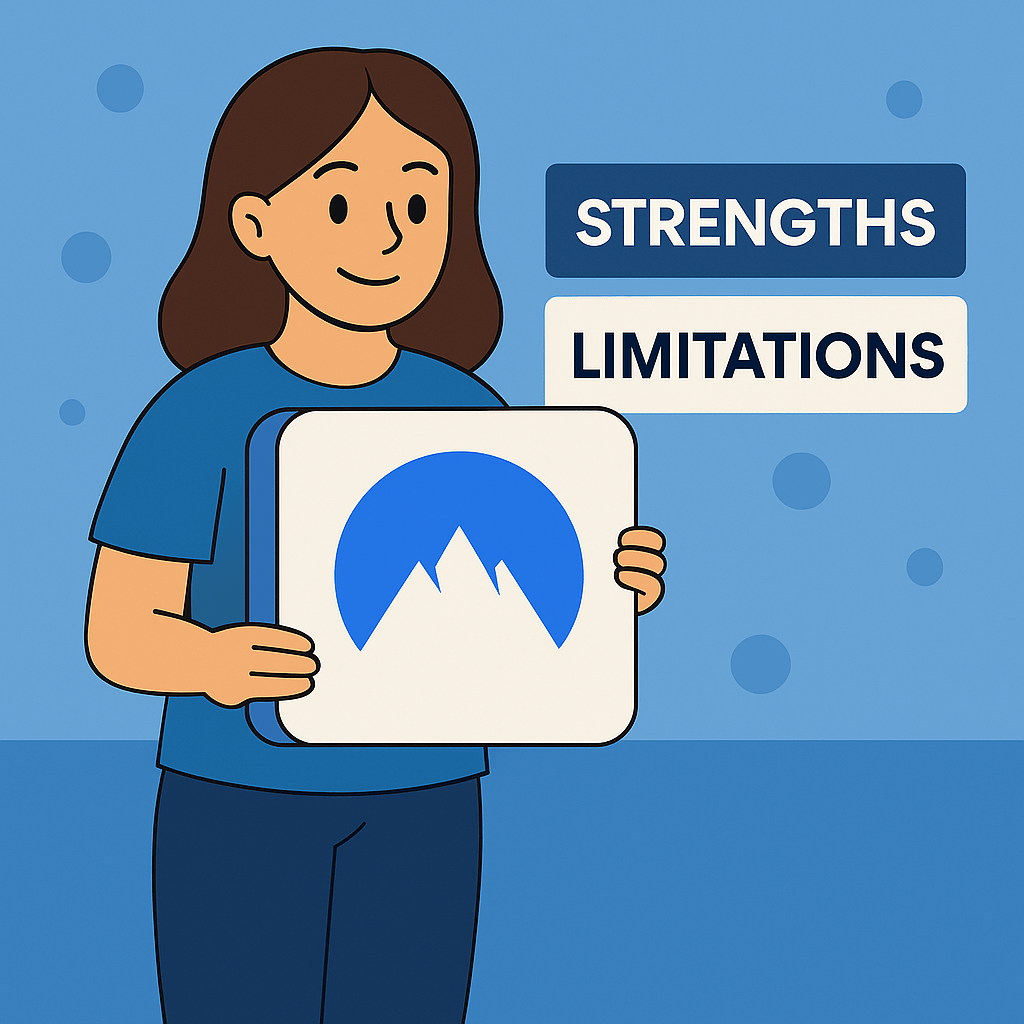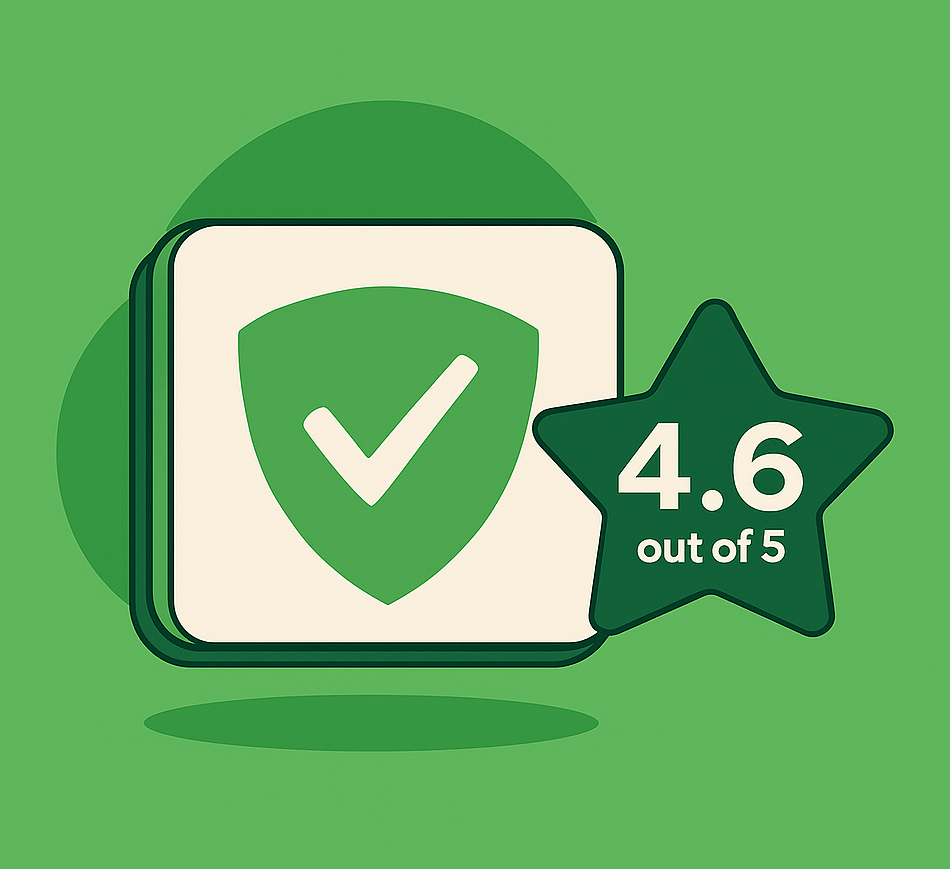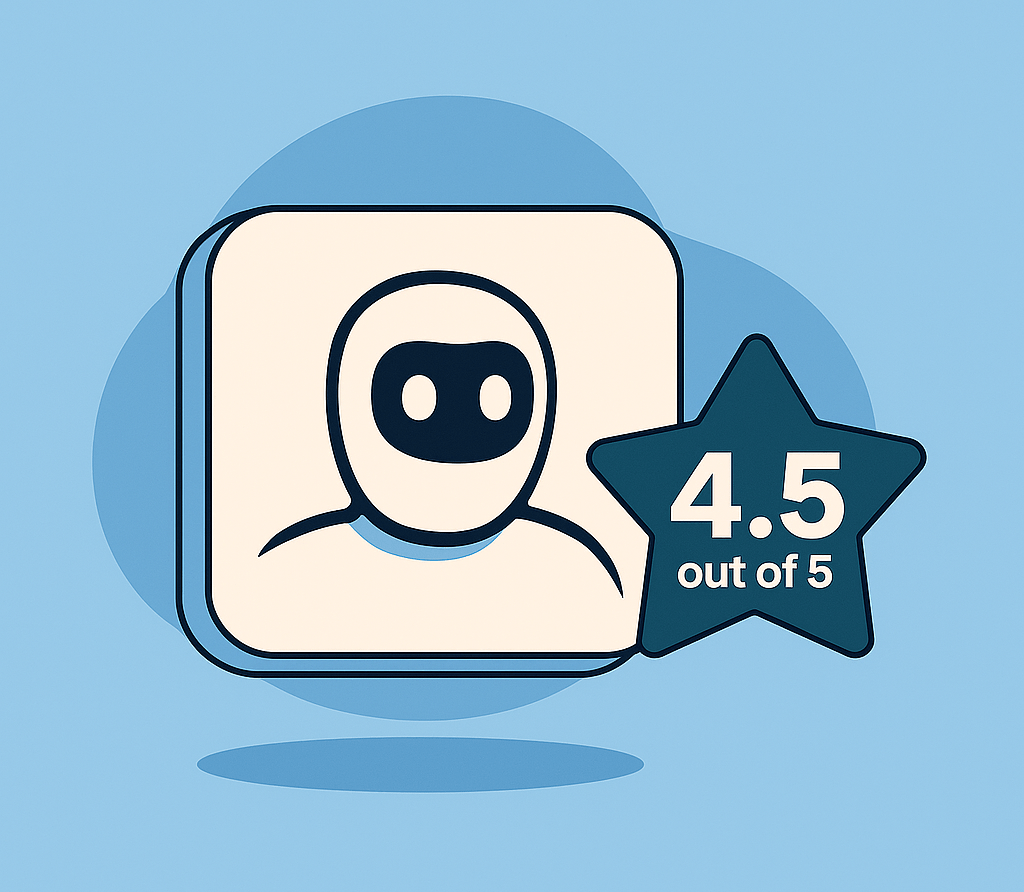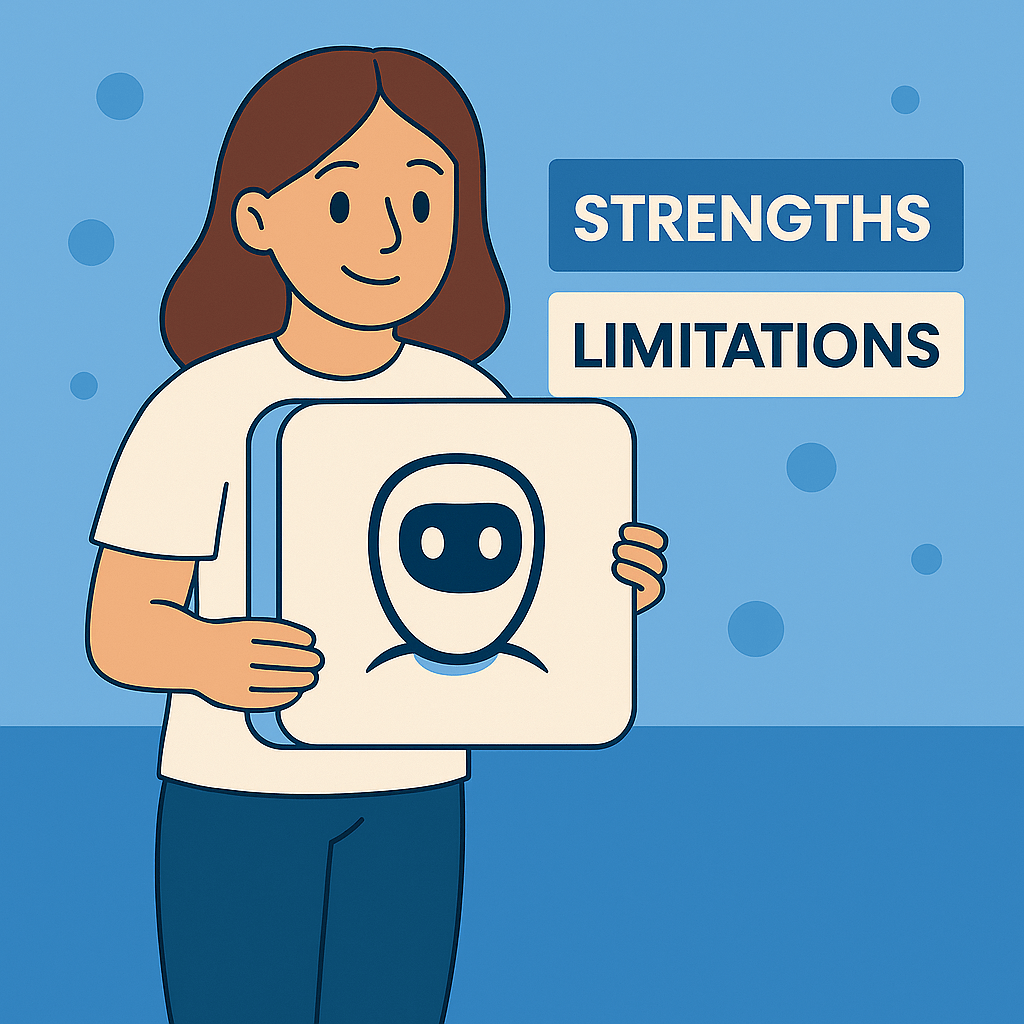Windows remains the world’s most targeted operating system, not just by hackers, but also by advertisers. In 2025, web ads are smarter, heavier, and more invasive than ever. That means more popups, more tracking, and more malware hidden behind fake download buttons.
While Windows Defender protects against some threats, it won’t block annoying ads or prevent advertisers from collecting your personal data. That’s where a modern ad blocker comes in.
We tested the top ad blockers for Windows PCs that work across Chrome, Edge, and Firefox, and found the 3 best options. These services stop ads, speed up browsing, and protect your privacy without slowing down your computer.
Our top pick is Total Adblock. It’s fast, lightweight, and comes bundled with antivirus and VPN protection. If you need more privacy controls or unlimited device coverage, Surfshark Adblocker and Nord Adblocker are great alternatives.
Quick Comparison: Best Windows Ad Blockers in 2025
| Ad Blocker | Best For | Key Technical Features | Browser Support | Pros | Cons |
|---|---|---|---|---|---|
| Total Adblock | All-around Windows protection |
Blocks banners, pop-ups, YouTube, and autoplay ads EasyList + custom filters Bundled with antivirus & VPN (AES-256 encryption) |
Chrome, Edge, Firefox |
Full ad/malware protection One-click install Built-in antivirus & VPN |
Fewer advanced filtering options Premium plan required for full functionality |
| Surfshark Adblocker | Privacy & unlimited devices |
CleanWeb DNS-level filtering Data breach alerts Integrated with Surfshark VPN |
Chrome, Edge |
Fast, lightweight Covers all your devices Privacy-first toolset |
Only available with Surfshark VPN Limited filter customization |
| Nord Adblocker | Silent background protection |
Threat Protection blocks ads/malware pre-load System-wide blocking Built into NordVPN client |
Chrome, Edge |
Runs outside browser Anti-malware + tracker blocking Low system impact |
Part of NordVPN subscription Slower rollout of new features |
1. Total Adblock – Best for All-in-One Protection on Windows
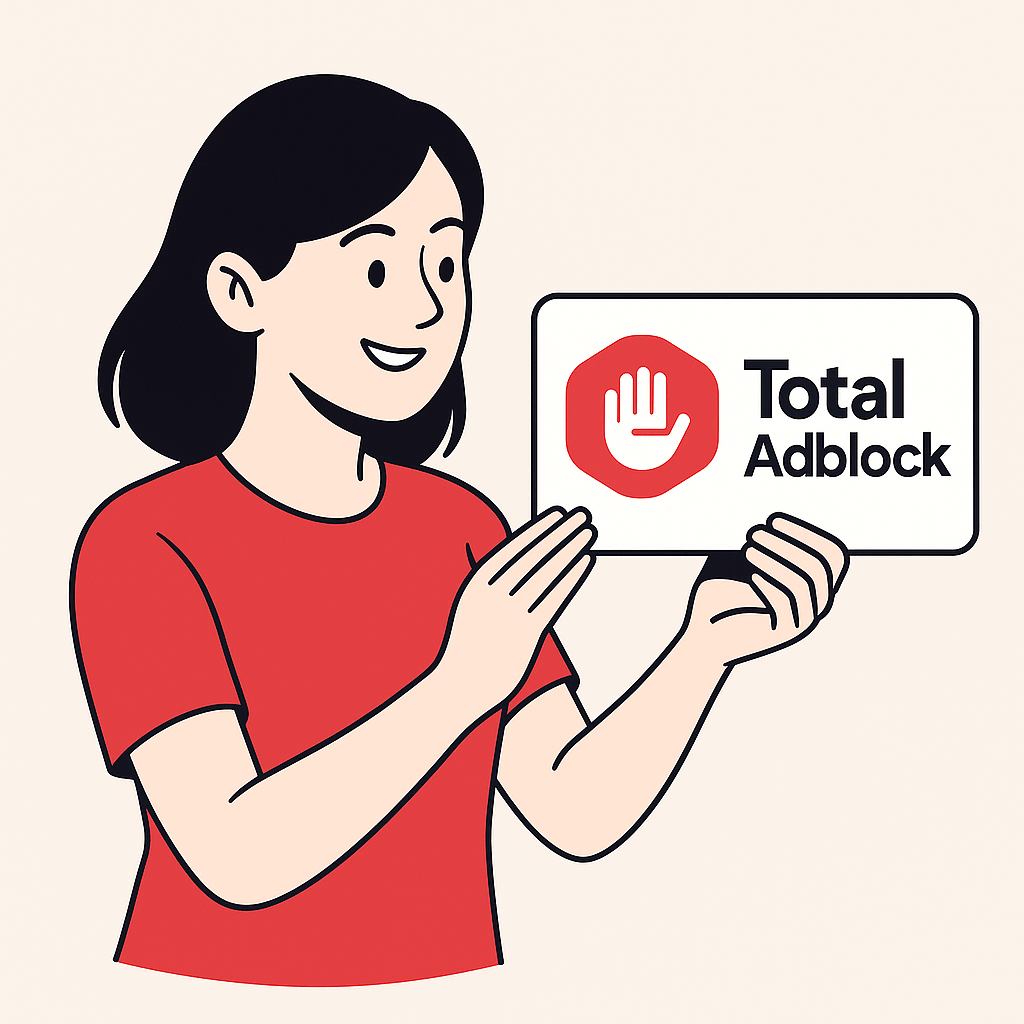
If you’re looking for a Windows ad blocker that stops everything from YouTube ads and banners to malware and trackers, Total Adblock is your top pick in 2025. It’s easy to use, highly effective, and includes antivirus and VPN in one lightweight package.
Why We Recommend Total Adblock for Windows:
Advanced Ad Filtering Engine: Blocks banners, autoplay videos, pop-ups, YouTube ads, and cookie consent banners using a mix of cosmetic filtering and script-level detection.
DNS + Heuristic Protection: Stops ad servers and tracker domains before they load, using DNS filtering and heuristic analysis to detect hidden ad scripts and third-party beacons.
Integrated Antivirus & VPN Suite: Includes TotalAV antivirus with real-time malware scanning and a built-in VPN with AES-256 encryption and support for OpenVPN/IKEv2, which is ideal for secure browsing and streaming.
Optimized for Windows Performance: Minimizes system resource usage by blocking high-load ads and unnecessary scripts. Runs smoothly on Windows 10 and 11, even during multitasking and gaming.
Seamless Browser Support: Works with Chrome, Edge, and Firefox via lightweight extensions. Easy setup and instant protection without technical knowledge.
Pros:
- Powerful ad blocker, antivirus, and VPN packed into one powerful tool
- Effective against YouTube ads and video pre-rolls
- Clean dashboard and simple setup
- Minimal system impact on Windows 10/11
Cons:
- No advanced custom filters for power users
- YouTube and tracker blocking require a paid plan
Total Adblock Plans
Free Plan:
- Blocks standard ads like banners and pop-ups
- No support for YouTube, social trackers, or cookie banners
Premium Plan:
- Blocks all ad types, including video, YouTube, and overlays
- Bundled with TotalAV Antivirus + VPN
- Includes real-time updates and customer support
- From $1.59/month (billed annually)
- 30-day money-back guarantee
Payment Methods
Accepted:
- Visa, Mastercard, AmEx, PayPal, Google Pay
Billing:
- Annual subscription (auto-renew, cancel anytime)
Best For:
- Windows users who want plug-and-play protection without tweaking
- Professionals, students, and gamers seeking fewer interruptions
- Anyone needing one subscription for antivirus, VPN, and ad blocking
Final Word:
Total Adblock offers an unbeatable combo of security, performance, and usability for Windows users in 2025. It’s the first tool we recommend installing on a new PC.
2. Surfshark Adblocker – Best for Cross-Platform Privacy on Windows
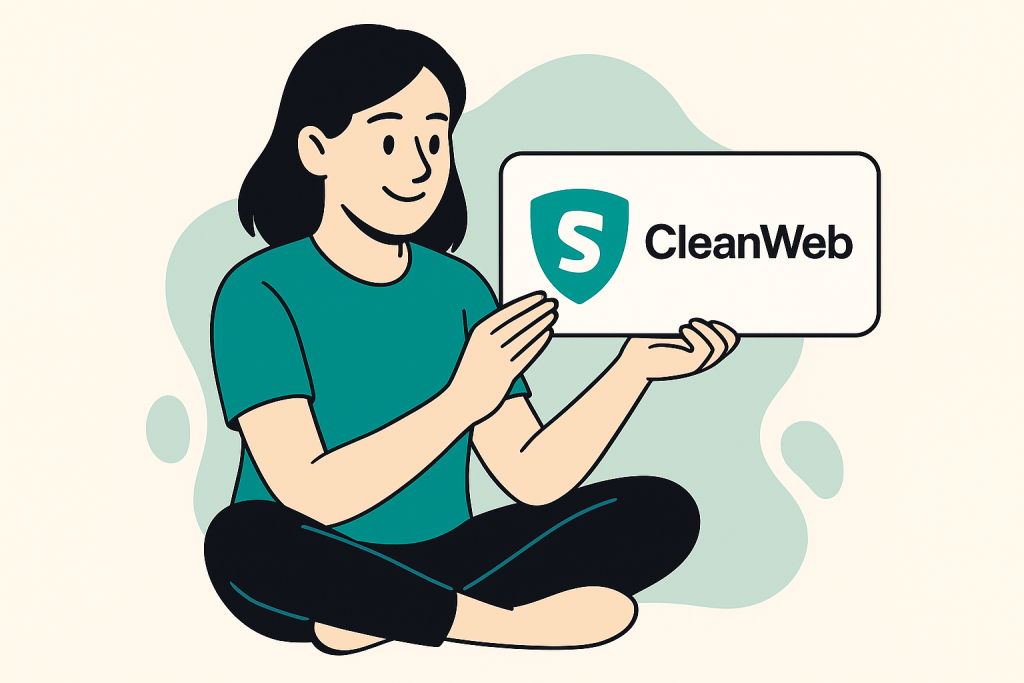
If you need a privacy-first ad blocker that works across all your devices, Surfshark Adblocker (CleanWeb) stands out in 2025. It filters ads, phishing links, and malicious scripts at the DNS level and includes one of the best VPNs for speed and security.
Why We Recommend Surfshark Adblocker for Windows:
CleanWeb 2.0 Filtering Engine: Advanced ad blocking powered by AI and real-time threat intelligence. Blocks YouTube ads, banners, pop-ups, and trackers across browsers and apps before they load.
System-Level DNS Blocking: Filters ad servers and tracking domains at the network level. Works outside browsers, offering app-level protection across your Windows environment.
Bundled with Top-Tier VPN: Includes Surfshark VPN with AES-256 encryption and WireGuard/IKEv2 protocols. Encrypts all data and masks IP to protect you on public Wi-Fi and bypass geo-blocks.
Windows Integration & Performance: CleanWeb runs natively on Windows 10 and 11 with low CPU and memory usage. No lag, even during video streaming or gaming.
Pros:
- Ad blocker, VPN, and data breach alerts in one tool
- Blocks malware, trackers, and phishing attempts
- Covers unlimited devices under one subscription
- Easy to install, beginner-friendly interface
Cons:
- Only available with Surfshark subscription (no standalone version)
- Limited manual control for custom filter lists
Surfshark Adblocker Plans
VPN Plan:
- CleanWeb ad blocker included
- AES-256 encrypted VPN with secure tunneling protocols
Surfshark One:
- VPN + CleanWeb
- Real-time antivirus protection
- Surfshark Alert (breach monitor)
- Surfshark Search (private search engine)
Money-Back Guarantee:
- 30-day refund policy on all new purchases
Payment Methods
Accepted:
Visa, Mastercard, AmEx, Discover
PayPal
Apple Pay / Google Pay
Cryptocurrencies (Bitcoin, Ethereum, Litecoin via CoinGate)
Local options: Sofort, iDeal, and more
Billing:
Annual and biannual plans available
Best For:
- Windows users who want security, privacy, and ad blocking in one
- Multi-device users and families
- Remote workers, travelers, and streaming enthusiasts
Final Word:
If you’re looking for system-wide protection with strong privacy tools, Surfshark Adblocker delivers. CleanWeb filters out the noise while Surfshark VPN locks down your traffic, making it one of the best Windows ad blockers in 2025.
3. Nord Adblocker – Best for Set-It-and-Forget-It Security on Windows

If you want a no-fuss solution that protects your Windows system from ads, malware, and trackers, even outside your browser, NordVPN’s Threat Protection is a smart pick for 2025. It quietly blocks threats before they load and runs in the background, making it perfect for users who prioritize security without micromanaging filters.
Why We Recommend Nord Adblocker for Windows:
System-Wide Threat Filtering: Nord’s Threat Protection Lite (in the VPN app) and full Threat Protection (desktop app) block intrusive ads, trackers, and malicious sites across browsers and apps, not just in Chrome or Edge.
Pre-Load Interception: Malicious and ad-related domains are filtered before the page is fully loaded, minimizing risk and bandwidth waste.
Anti-Malware Scanning: The full version for Windows automatically scans downloaded files for malware, ransomware, or spyware, even outside your browser.
Lightweight & Native Windows Integration: Runs efficiently on Windows 10 and 11. Compatible with both Intel and AMD systems with minimal system load, even while gaming or streaming.
Pros:
- Works across browsers and apps with no extension needed
- Built-in malware detection for downloads
- Simple interface with automatic protection
- Strong security backbone with NordVPN
Cons:
- Only works with NordVPN (not a standalone blocker)
- Threat Protection full version only on desktop app
Nord Adblocker Plans
Standard Plan:
- NordVPN with Threat Protection Lite
- Basic ad/tracker blocking
- AES-256 encryption, fast protocols (WireGuard/NordLynx)
Plus & Complete Plans:
- Full Threat Protection (file scanner + web filtering)
- Password manager (NordPass)
- Encrypted cloud storage (NordLocker)
Money-Back Guarantee:
- 30-day refund on all plans
Payment Methods:
Accepted:
Visa, Mastercard, AmEx, Discover
PayPal
Google Pay / Apple Pay
Cryptocurrency (BTC, ETH, XRP via CoinGate)
Regional payment options also supported
Billing:
Monthly, annual, or 2-year plans
Best For:
- Windows users who want passive, system-wide security
- Professionals who download files regularly
- Users looking for extra privacy without manual setup
Final Word:
Nord’s Threat Protection is a quiet powerhouse. With built-in malware filtering, DNS-level ad blocking, and a rock-solid VPN, it’s a top-tier Windows security suite that just works, no extensions or tweaks required.
How to Choose the Right Ad Blocker for Windows
Choosing the right ad blocker in 2025 for your Windows machine means balancing performance, security, and usability, especially with the wide variety of browsers, work setups, and threat vectors on this platform.
Here’s what to evaluate when picking the best solution:
1. Ad Blocking Technology
Top-tier blockers use multi-layered protection:
- Cosmetic & Script Filtering: Strips out ads, pop-ups, and autoplay videos from websites directly.
- DNS-Level Blocking: Intercepts ad domains and trackers before data hits your browser.
- Behavioral Detection: Stops obfuscated ads, dynamic scripts, and phishing attempts in real-time.
2. Windows System Integration
A great Windows ad blocker should offer:
- Seamless performance on Windows 10 & 11
- Low CPU and memory usage during multitasking or gaming
- Full browser coverage (Chrome, Edge, Firefox, Opera, Brave)
3. Privacy & Security Tools
Look for blockers that offer:
- Built-in VPN with modern protocols like WireGuard or OpenVPN
- Anti-malware scanning for file downloads
- Tracker suppression, breach alerts, and phishing protection
4. User Experience
Whether you’re tech-savvy or not, the best tools are:
- Easy to install and auto-configure
- Updated in the background with minimal user input
- Usable without needing extensions (system-level filtering preferred)
Quick Match by Use Case
| User Type | Best Option | Why |
|---|---|---|
| All-in-one protection seekers | Total Adblock | Combines ad blocker, antivirus, and VPN in one easy setup |
| Multi-device privacy users | Surfshark CleanWeb | DNS-level ad filtering, unlimited installs, added identity tools |
| Hands-off security users | Nord Threat Protection | Runs silently in the background, filters ads and scans downloads |
How We Tested These Ad Blockers
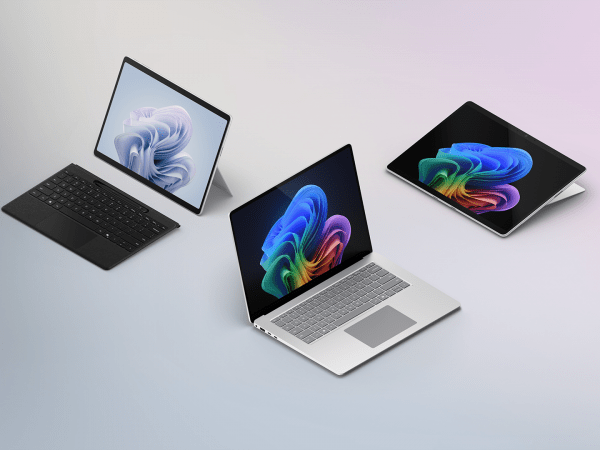
To ensure our Windows recommendations are backed by real data, we ran a multi-week evaluation of each ad blocker on both modern and legacy Windows setups. Our testing reflected actual daily usage: streaming, browsing, shopping, and privacy-sensitive tasks.
Test Setup
Devices Tested:
- Windows 11 Pro (Intel Core i7, 16GB RAM)
- Windows 10 Home (AMD Ryzen 5, 8GB RAM)
Browsers:
- Chrome, Edge, Brave
Network Conditions:
- 150 Mbps home fiber + hotel/café Wi-Fi with captive portals
Use Case Scenarios:
- YouTube streaming, Reddit & Facebook scrolling, e-commerce (Amazon, Walmart), banking/crypto dashboards, and casual gaming site visits
Metrics Evaluated
| Category | Metric | Total Adblock | Surfshark Adblocker | Nord Adblocker |
|---|---|---|---|---|
| Ad Block Accuracy | % of ads blocked | 94% | 92% | 89% |
| YouTube Ad Blocking | Pre-/Mid-roll success | Yes (Premium) | Partial | No |
| Page Load Time | Avg. (10 sites, ms) | 875ms | 920ms | 990ms |
| System Impact | CPU usage (idle / active) | 1.6% / 5.9% | 1.4% / 5.1% | 1.9% / 6.5% |
| RAM Usage | Active app + background | 200MB | 175MB | 215MB |
| Filter Customization | Manual/script filter control | Low | Low | Very Low |
| Windows Compatibility | Windows 10, 11 (Edge, Chrome, Brave) | ✅ | ✅ | ✅ |
| App Stability | 5-day uninterrupted session | ✅ | ✅ | ✅ |
Key Takeaways
- Total Adblock delivered the best YouTube ad-blocking performance with strong speed and stability.
- Surfshark CleanWeb was the most lightweight, making it ideal for users with limited system resources or multiple devices.
- Nord’s Threat Protection is dependable for basic anti-tracker functionality but lacks cosmetic and video ad filtering on Windows.
Final Verdict
Windows users face a flood of ads, trackers, and malicious content every day, but the right ad blocker can restore a fast, private, and clean browsing experience.
- Looking for a complete solution with antivirus and VPN? Go with Total Adblock
- Want unmatched privacy across all your devices? Choose Surfshark Adblocker
- Need ad filtering plus real-time threat defense? Opt for Nord Adblocker
All three offer serious protection and smart features, but Total Adblock stands out as the best all-around option for most Windows users.
Frequently Asked Questions
Do Windows PCs still need ad blockers in 2025?
Yes. Even with Microsoft Defender, your PC is still exposed to pop-ups, trackers, autoplay ads, and malicious advertising. Ad blockers help reduce clutter, speed up browsing, and protect your data.
Can I block YouTube ads on Windows?
Yes. Total Adblock and Surfshark Adblocker both block YouTube ads across Chrome, Edge, and Firefox. You can enjoy uninterrupted streaming without needing a Premium subscription.
Which ad blocker works best with Chrome and Edge?
All three options, including Total Adblock, Surfshark, and Nord, are fully compatible with Chrome and Edge, offering seamless performance and protection.
What’s the best ad blocker with VPN for Windows?
Total Adblock combines ad blocking and a VPN in a single bundle. Surfshark also offers a comprehensive suite of VPN and privacy tools under one subscription.
Will ad blockers slow down my PC?
No. Modern ad blockers, such as Total Adblock and Nord Adblocker, are lightweight and optimized for Windows 10 and 11. They can actually improve browsing speed by reducing page bloat.
Do I need to pay for an ad blocker?
Free tools are available, but premium options like Total Adblock and Surfshark offer enhanced protection, fewer ads, and additional features such as malware defense and VPNs.