Rating: 4.6 / 5 – One of the most powerful and customizable ad blockers available, with system-wide control and privacy-first features.
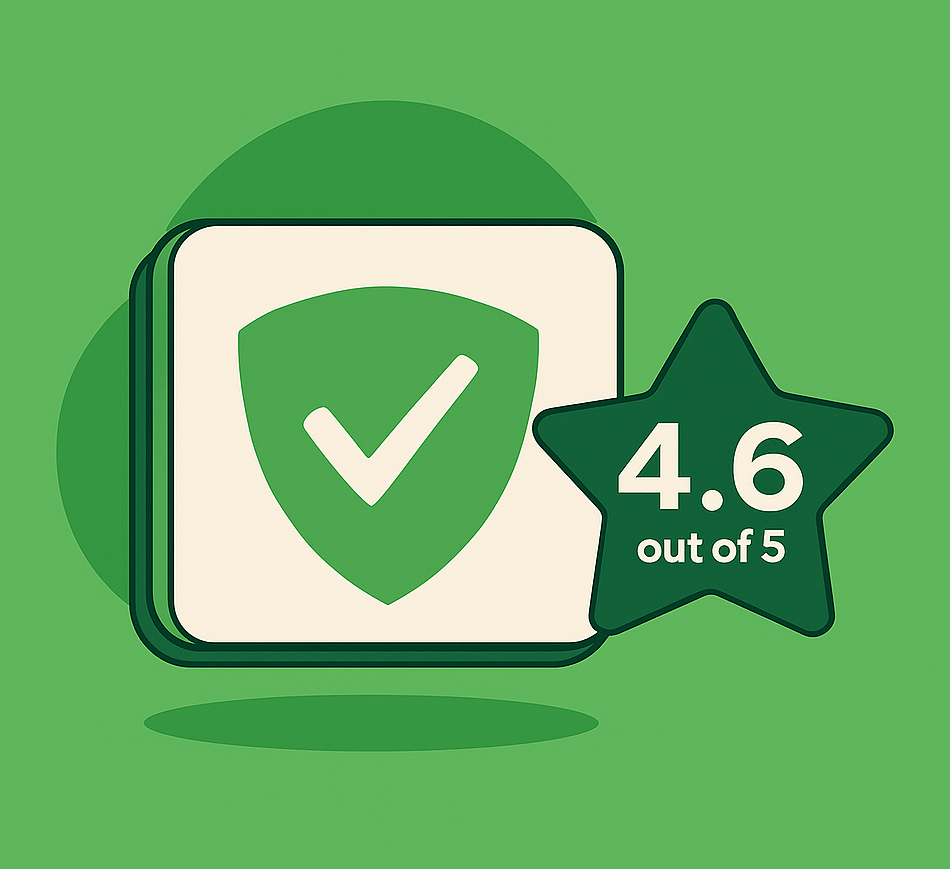
AdGuard goes beyond browser-based ad blocking. It runs at the system level to block ads, trackers, malicious domains, and even fingerprinting attempts across your entire device. With support for custom filters, parental controls, and DNS-level protection, AdGuard is a top-tier choice for power users and privacy-conscious individuals alike.
Who it’s for:
- Users who want full-device ad and tracker blocking
- Tech-savvy individuals who value customization and control
- Parents looking for built-in content filtering and safe search enforcement
What to know:
- Advanced setup options may overwhelm casual users
- Full features require installing the standalone app (not just the browser extension)
Bottom line:
AdGuard stands out in the ad-blocking space for being powerful, flexible, and privacy-focused. It’s a go-to solution for users who want to take complete control of their online experience, and it’s a top pick in our Best Ad Blockers of 2025 guide.
AdGuard: Strengths & Limitations

Before diving deeper into features, here’s a balanced view of what AdGuard does well and where it could improve.
Strengths
- System-Wide Ad Blocking
Filters ads across browsers, apps, and even in-app video ads, not just in the browser environment. - Advanced Privacy Protection
Stealth Mode offers protection from browser fingerprinting, WebRTC leaks, and other invasive tracking methods. - DNS-Level Filtering
Blocks access to malicious and adult domains before they load, improving both security and speed. - Highly Customizable
Supports user-defined filters, third-party lists, custom rules, and script blocking for power users. - Built-In Parental Controls
Offers robust content filtering and safe search enforcement for family-friendly browsing.
Limitations
- Can Be Overwhelming for Beginners
The abundance of advanced settings may be intimidating for casual users. - Full Features Require Standalone App
The browser extension lacks DNS filtering, parental controls, and Stealth Mode. These features require the desktop or mobile app. - No VPN or Identity Protection
Unlike bundled tools (like Total Adblock or Nord), AdGuard doesn’t include a VPN or breach monitor. - Occasional Site Breakage
Some aggressive filter combinations may interfere with website functionality, requiring manual tweaks or whitelisting.
What Is AdGuard & Why Should You Care?
AdGuard is a comprehensive ad-blocking and privacy protection tool that operates across browsers, applications, and entire devices. Unlike typical browser extensions, AdGuard offers system-wide filtering through standalone apps for Android, iOS, Windows and macOS. It effectively blocks ads, trackers, phishing sites, and even filters DNS requests, providing a cleaner and safer online experience.
Behind the scenes, AdGuard employs a multifaceted approach:
- Ad Blocking – Eliminates banners, pop-ups, video ads, and sponsored content across browsers and applications.
- Tracker Suppression – Prevents third-party scripts and cookies from tracking your online behavior.
- DNS Filtering – Blocks access to malicious domains and adult content at the network level, even on devices without AdGuard installed.
- Parental Controls – Restricts access to inappropriate content and enforces safe search settings.
- Stealth Mode – Protects against browser fingerprinting, WebRTC leaks, and other invasive tracking techniques.
- Custom Filter Lists – Allows users to import third-party filters or create personalized blocking rules.
AdGuard stands out by offering a high degree of customization and control, making it suitable for both casual users and tech-savvy individuals seeking advanced privacy features.
Here’s what you get under the hood:
| Component | Tech Overview |
|---|---|
| Ad Blocker | Removes various forms of ads across browsers and applications. |
| Tracker Blocker | Blocks scripts that track user behavior across websites. |
| DNS Filtering | Filters traffic at the DNS level to block malicious and adult content. |
| Parental Controls | Restricts access to inappropriate content and enforces safe search settings. |
| Stealth Mode | Protects against fingerprinting and other invasive tracking techniques. |
| Custom Filter Lists | Allows import of third-party filters and creation of personalized rules. |
Whether you’re browsing, streaming, or working online, AdGuard provides a robust and customizable solution to enhance your digital privacy and eliminate unwanted content.
What You Get with AdGuard
Ad Blocking (Browser + System-Wide)
Blocks all types of ads, including banners, pop-ups, autoplay videos, YouTube ads, and sponsored content, across browsers and desktop or mobile apps.
Tracker & Analytics Blocking
Prevents tracking scripts, third-party cookies, and analytics platforms from following your behavior across websites.
DNS Filtering
Filters traffic at the DNS level to block ads, adult content, malware domains, and telemetry. It even works on devices without AdGuard installed when using AdGuard DNS.
Parental Controls
Restrict access to adult websites and enable safe search modes for major platforms, such as Google, Bing, and YouTube.
Stealth Mode
Protects against browser fingerprinting, WebRTC leaks, and other invasive tracking techniques.
Custom Filter Lists & Rules
Import third-party filter lists, create your own blocking rules, and whitelist trusted websites, making it ideal for power users.
Real-Time Stats Dashboard
See how many ads, trackers, and threats were blocked, broken down by domain, app, or page.
Cross-Platform Support
Available on Windows, macOS, Android, iOS, and all major browsers, with additional support for DNS-based filtering on routers and smart TVs.
HTTPS Filtering
Decrypts and filters HTTPS traffic (desktop only) to block ads and trackers even on secure pages.
Script & Widget Blocking
Disable social media buttons, comment sections, third-party embeds, and site scripts that slow down browsing or invade privacy.
AdGuard Installation & Ease of Use
One of AdGuard’s biggest advantages is its flexibility and speed of installation, whether you’re using a browser, computer, or mobile device. The setup process is quick, beginner-friendly, and works consistently across all platforms.
Here’s what to expect when setting up AdGuard:
Step 1: Visit the official AdGuard website and choose your platform (Windows, macOS, Android, iOS, or browser extension).
Step 2: Download the correct installer or extension for your device.
Step 3: Launch the installer (or enable the extension) and follow the guided setup prompts, no technical skills required.
Step 4: After installation, enable the recommended ad-blocking filters or DNS options.
Step 5: (Optional) Customize your privacy settings, parental controls, or Stealth Mode for advanced protection.
The interface is clean, modern, and clearly labeled, whether you’re using the extension or the full desktop app. You can easily manage blocklists, view real-time stats, and toggle features on or off without digging through complicated menus.
On mobile, setup is equally simple. Android users can install the full-featured app from AdGuard’s website, while iOS users can enable Safari content blockers and system-wide DNS filtering through the App Store version.
Whether you use a laptop, smartphone, or browser, AdGuard offers a fast and intuitive setup that makes ad blocking accessible to everyone, from casual users to privacy-focused power users.
How to Use AdGuard Day-to-Day
Once installed, AdGuard runs quietly in the background, giving you powerful protection with minimal effort. Whether you’re browsing, streaming, or using desktop apps, here’s how it fits into everyday use:
- Automatic Ad Blocking: Ads are removed in real time, including banners, pop-ups, video ads, and sponsored content across browsers, apps, and even smart TVs (when using DNS mode).
- Browse Faster and Cleaner: With heavy ad scripts and tracking tools blocked, websites load noticeably quicker and use less data, especially helpful on mobile.
- Switch Profiles as Needed: You can easily toggle between general protection, family-safe browsing (with adult content filters), or a custom setup based on your needs.
- Customize Filters and Exceptions: Power users can add specific filter lists, whitelist trusted websites, or block individual page elements using the built-in assistant tool.
- Monitor Stats: The AdGuard dashboard displays the number of ads, trackers, and threats blocked per app, website, or session, allowing you to see what is being filtered.
- Use DNS Filtering on the Go: Even when you’re not using the app, AdGuard’s DNS-level protection continues to filter connections on your mobile device or entire home network, if set up via your router.
Whether you install it and forget it or dive into deep customization, it works efficiently every day to protect your browsing, enhance performance, and safeguard your privacy.
AdGuard Pricing – What Do You Actually Pay?
| Plan | Devices | First-Year Price | Key Features |
| Personal | 3 devices | $2.49/month* | Full ad blocking + tracker filtering + parental controls |
| Family | 9 devices | $5.49/month* | Same features for larger households or multi-device users |
| Lifetime | 3 or 9 devices | $79.99–$169.99 | One-time payment for lifetime access (no renewal fees) |
| Free Tools | Browser only | $0 | AdGuard browser extension with basic ad blocking only |
All paid AdGuard plans include:
- Full system-wide ad and tracker blocking
- DNS protection + stealth mode
- Real-time stats and filter customization
- Parental control features
- Available for macOS, Windows, Android, and iOS
What Users Are Saying About AdGuard
AdGuard earns consistently high praise from users for its power, flexibility, and reliability. On Trustpilot, it holds a solid 4.4 out of 5 rating based on nearly 10,000 reviews, with users praising everything from its smooth setup to its ability to block even the most persistent ads, including those on YouTube and social media.
Many users highlight the real-time stats dashboard and customizable filters as standout features, especially those who want full control over what is blocked and what is allowed. The option to use AdGuard system-wide, across browsers, apps, and even DNS, also makes it a favorite among privacy-conscious users and families.
Some mention a slight learning curve when customizing advanced settings, and others note that iOS has more restrictions due to Apple’s content-blocking policies. Still, the majority agree that AdGuard offers one of the most comprehensive and effective ad-blocking solutions available in 2025.
Final Verdict: Is AdGuard Worth It?
Yes, if you want serious ad blocking that goes beyond your browser. AdGuard offers comprehensive system-wide protection, blocking nearly every type of ad (including those on YouTube), and provides additional privacy features, such as Stealth Mode and parental controls.
It’s ideal for users who want more control than a typical extension offers. While some features take time to set up, the out-of-the-box protection is excellent. With a lifetime license option, it’s a smart long-term choice for cleaner, faster, and safer browsing.
Frequently Asked Questions
1. Is AdGuard free?
Yes. The browser extension is free, but full system-wide filtering requires a paid license for the desktop or mobile app.
2. Does AdGuard block YouTube ads?
Yes. The desktop and Android apps block YouTube ads effectively. Results on iOS and in some browsers may vary due to platform restrictions.
3. Can I use AdGuard on multiple devices?
Yes. The Personal license covers 3 devices, and the Family license covers up to 9 devices. A lifetime option is also available.
4. Does it work on mobile?
Yes. AdGuard works on both Android and iOS. Android offers full protection, while iOS uses Safari content blocking and DNS filtering.
5. Is AdGuard a VPN?
No. AdGuard is not a VPN, but it does offer DNS filtering and Stealth Mode to enhance online privacy.
6. Does it show real-time stats?
Yes. You can view detailed logs showing how many ads, trackers, and threats were blocked per app, site, or session.
7. Does AdGuard include parental controls?
Yes. You can block adult content, set up safe search, and manage site access for kids across all devices.